Windows Hello for Business is a feature of Windows 10 that allows users to log in to their devices using biometric authentication, such as facial recognition or fingerprint scanning, instead of a password. This provides an additional layer of security and convenience for users.
There may be situations where it is necessary to determine whether Windows Hello for Business is enabled on a device, such as when troubleshooting login issues or when assessing the security posture of a device.
The script below can be used to check the status of Windows Hello for Business on a device and output whether it is enabled or not. It also outputs the username and hostname of the device, which can be useful for identifying the device and its owner.
To use the script, you will need to have PowerShell installed on the device and you will need to run the script as an administrator. When the script is run, it will check the registry key HKLM:\SOFTWARE\Policies\Microsoft\PassportForWork to see if Windows Hello for Business is enabled. If the key is present and the value of the Enabled property is set to 1, the script will output "Windows Hello for Business is enabled for user [username] on computer [hostname]". If the key is not present or the value of the Enabled property is set to 0, the script will output "Windows Hello for Business is not enabled for user [username] on computer [hostname]".
This script can be useful for quickly checking the status of Windows Hello for Business on a single device or for generating a report of the status of Windows Hello for Business on multiple devices. It can also be useful for automating tasks or processes that depend on the status of Windows Hello for Business.
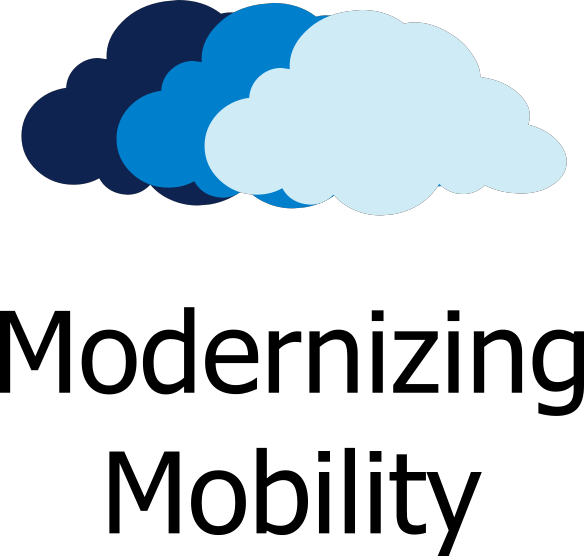




0 Comments