Enhanced Windows Biometric Security and Windows Hello Enhanced Sign-In Security are integral parts of Windows 11, designed to provide a more secure and convenient authentication experience for users. These features leverage biometric data and advanced security protocols to ensure that only authorized individuals can access devices and data.
Benefits
Increased Security
- Biometric Authentication: Uses unique biological traits such as fingerprints or facial recognition, which are harder to forge compared to traditional passwords.
- Multi-Factor Authentication (MFA): Combines biometrics with other authentication factors, enhancing security.
Convenience
- Quick Access: Provides faster login times as users can authenticate with a glance or a touch.
- Reduced Password Fatigue: Minimizes the need to remember complex passwords.
Improved User Experience
- Seamless Integration: Works across various devices and applications, providing a consistent authentication experience.
Why We Need This
- Mitigation of Identity Theft: Reduces the risk of identity theft and unauthorized access by using biometrics, which are unique to each individual.
- Compliance: Helps organizations comply with regulatory requirements for data protection and authentication.
- Efficiency: Streamlines the authentication process, enhancing productivity for users and IT administrators.
Configuration Through GPO, Intune, and Defender
Group Policy (GPO)
Enable Windows Hello for Business:
- Open the Group Policy Management Console (GPMC).
- Navigate to Computer Configuration > Administrative Templates > Windows Components > Windows Hello for Business.
- Enable the policy Use biometrics and Configure Windows Hello for Business.
- Define the settings for PIN complexity, biometrics, and other relevant options.
Configure Biometric Authentication:
- Go to Computer Configuration > Administrative Templates > Windows Components > Biometrics.
- Enable Allow the use of biometrics and Allow users to log on using biometrics.
Microsoft Intune
Windows Hello for Business Policy:
- Sign in to the Microsoft Endpoint Manager admin center.
- Navigate to Devices > Windows > Configuration profiles.
- Create a new profile and select Windows 10 and later as the platform.
- Choose Identity protection as the profile type.
- Configure the Windows Hello for Business settings, including biometric and PIN options.
- Assign the policy to the appropriate user or device groups.
Compliance Policies:
- Go to Devices > Compliance policies.
- Create a new compliance policy for Windows 10 and later.
- In the Device Health section, ensure that BitLocker and Secure Boot are enabled.
- Add conditions to require the use of biometrics for device compliance.
Microsoft Defender for Endpoint
Enable Enhanced Sign-In Security:
- In the Microsoft 365 Defender portal, navigate to Settings > Endpoints > Device compliance.
- Enable the Require Windows Hello for Business option to ensure that devices meet compliance requirements.
Configure Device Security Policies:
- Go to Endpoints > Device configuration.
- Create a new security policy that enforces the use of Windows Hello for Business.
- Set conditions for device health, including TPM (Trusted Platform Module) and firmware settings.
Conclusion
Enhanced Windows Biometric Security and Windows Hello Enhanced Sign-In Security offer robust solutions for securing access to Windows 11 devices. By leveraging these technologies, organizations can improve security, enhance user convenience, and comply with regulatory standards. Configuring these features through Group Policy, Intune, and Microsoft Defender ensures that the deployment is consistent and manageable across the enterprise.
Implementing these advanced security measures is crucial in today's landscape where cyber threats are constantly evolving.
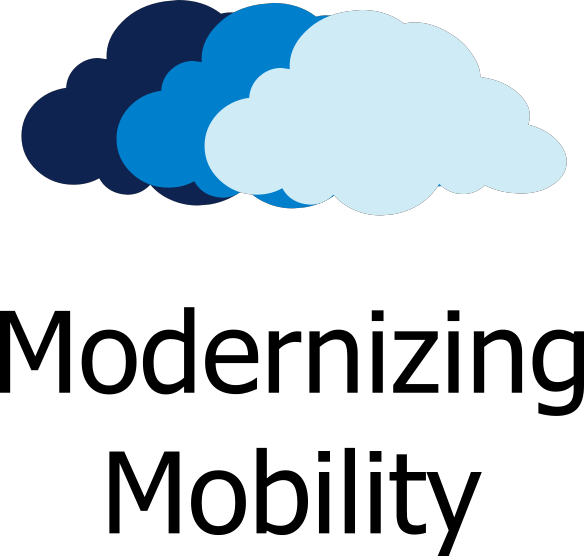



0 Comments