Creating a PowerShell script to export a list of GPOs to a text
file and filter them based on a keyword can be a useful tool for administrators
who need to keep track of GPOs in their environment. GPOs, or Group Policy
Objects, are a crucial part of managing a Windows domain. They allow
administrators to centrally manage settings and configurations for users and
computers in the domain.
The script I provided earlier in this conversation allows you to
filter GPOs based on a keyword entered by the user. This can be useful when you
want to find all GPOs that contain a specific word in their name, for example,
all GPOs related to "Outlook" or "Firewall". This can save
a lot of time and effort compared to manually searching through a large number
of GPOs to find the one you need.
The script first prompts the user to enter a keyword for filtering
GPOs. The keyword entered by the user is stored in the $keyword
variable. The script then uses the Get-GPO -All command to retrieve all
GPOs, and then uses the Where-Object cmdlet to filter the GPOs based on
the keyword being present in the DisplayName property.
It also allows to export the filtered GPOs' DisplayName, Owner,
CreationTime, ModificationTime, GPOStatus properties to a CSV file. This
can be useful to keep a track of GPOs created and modified over a period of
time and also who owns those GPOs.
This script can be scheduled to run at regular intervals using
Windows Task Scheduler to automatically keep a track of GPOs with certain
keywords. This can be useful for identifying
GPOs that need to be updated, or for monitoring for any new GPOs
that have been created.
In summary, the script allows you to filter GPOs based on a
keyword, export the filtered GPOs' properties to a CSV file, and schedule it to
run at regular intervals, which can save time and effort when managing GPOs in
a Windows domain. It can also be used for monitoring and tracking the GPOs over
a period of time.
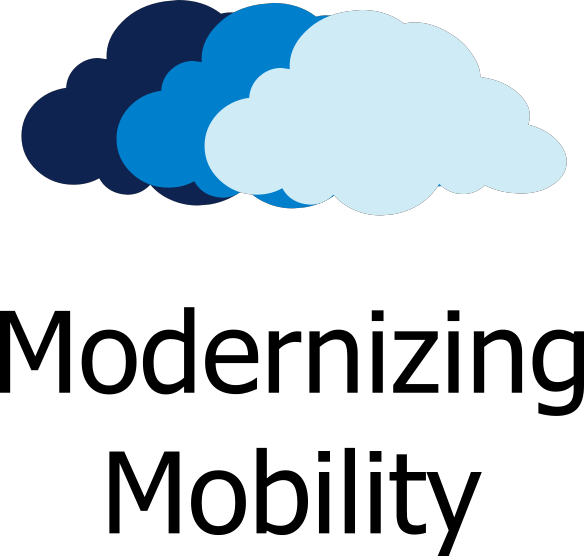







0 Comments